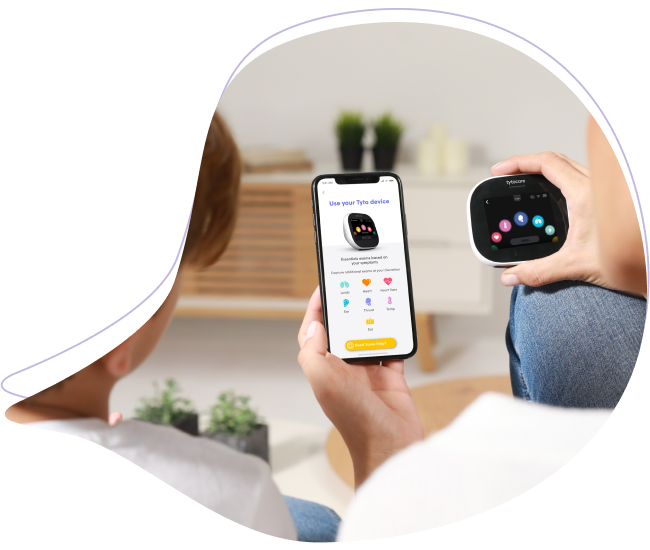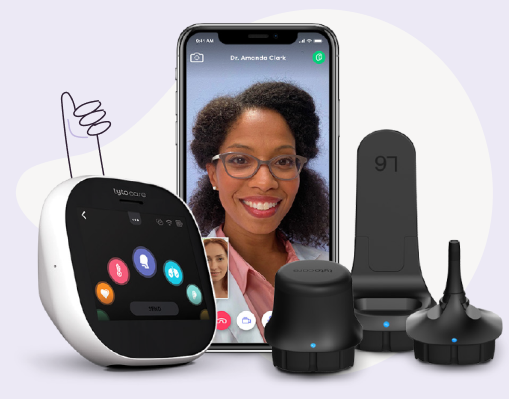If you received an Omron HEM-9200T Blood Pressure Monitor as part of your TytoHome or TytoPro kit, follow these instructions to pair it to your TytoCare app:
1. Activate Bluetooth on the phone or mobile device where the TytoCare App is installed.
2. Open the TytoCare app and sign in. If you don’t have a user account, follow the instructions you were sent from your healthcare provider or contact support.
3. From the menu on the upper left side of the TytoCare app screen, select Pair External Devices then choose BP Monitor on the Pair External Devices page.
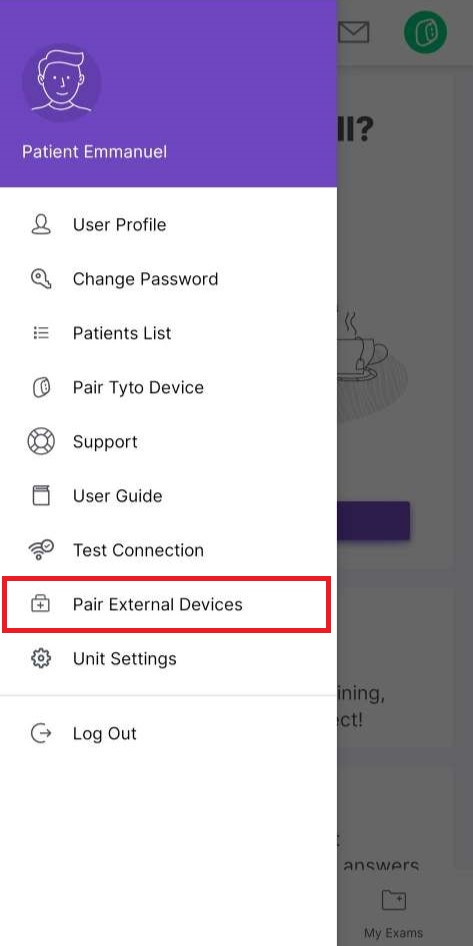
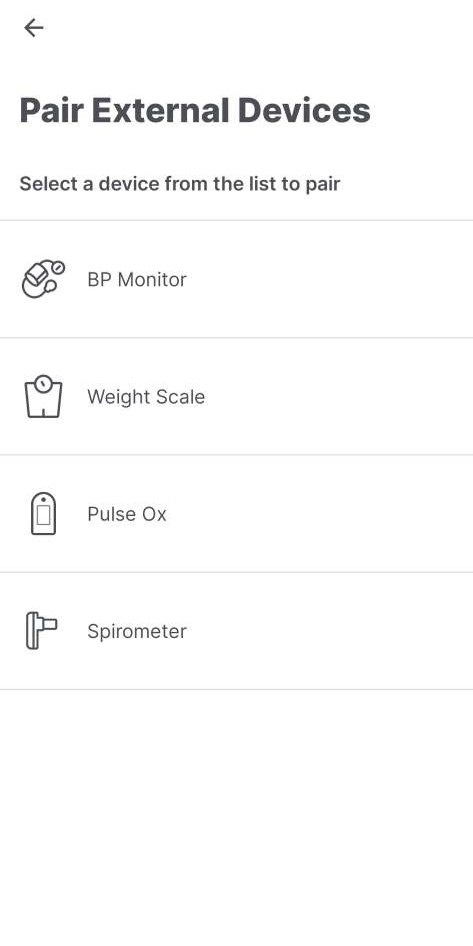
Note: The Pair External Devices list may vary depending on the configuration set by your organization.
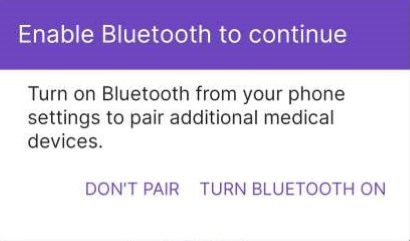
*If you missed enabling Bluetooth on your mobile device, you will receive a pop-up notification to enable it.
4. Insert/reinsert batteries into the Omron HEM-9200T Blood Pressure Monitor.
5. Press the Start button on the front of the blood pressure monitor, a “P” should appear on the screen. When asked on the TytoCare app, enter the 6-digit PIN code on the rating label at the bottom of the blood pressure monitor and submit.
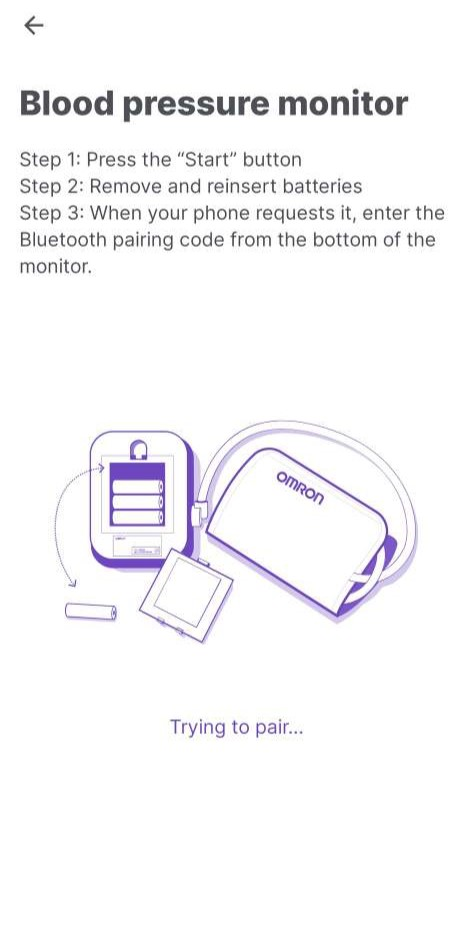
6. The TytoCare app will show a pairing success message.
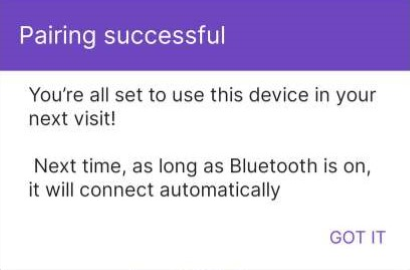
7. Congratulations! Your Omron HEM-9200T Blood Pressure Monitor is now paired, and your TytoCare app will automatically connect to the BP monitor when in range.