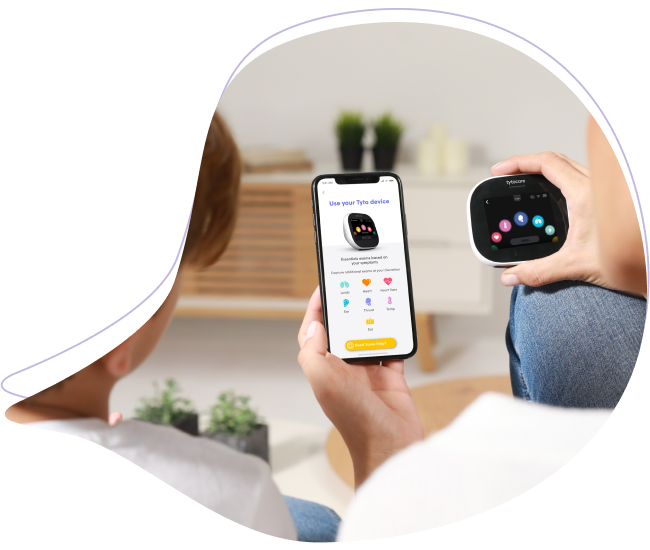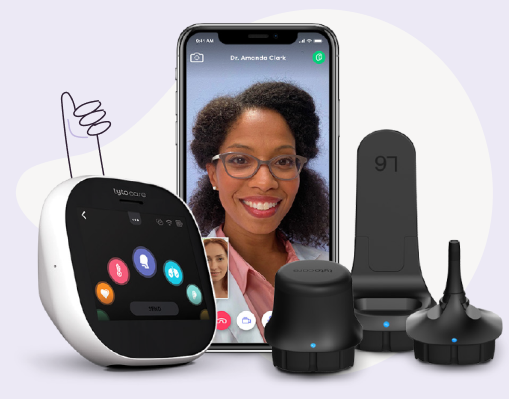TytoHome / TytoPro Medical Exam Kit Preventive Maintenance
1. TytoCare Device Storage
- Properly shut down the TytoCare device.
When storing the device, please shut the TytoCare device off using the software by tapping the three-dot icon on the top part of the screen > shut down. Shutting down by pressing the power button will result in faster battery depletion.
Note: For more information, please visit TytoCare Device Battery Technical Specifications
- Store the TytoCare device charged.
Please re-charge it once every 3 months. Storing the TytoCare device when the battery is drained may shorten the battery life.
- Storage Conditions
- Temperature: -20° - 60°C (-4° - 140°F)
- Humidity: 15 - 70% (non-condensing)
- Atmospheric pressure: 700hPa to 1060hPa
2. TytoCare Device Cleaning
- The TytoCare Device and attachments should be disinfected before storage or in between uses. All exterior surfaces of the TytoCare Device and attachments can be sanitized using standard 70% isopropyl/ethyl alcohol wipes/swabs.
- Make sure that the TytoCare Device is turned off before thoroughly wiping the Device’s exterior. Make sure that the wipe/swab is damp/not too wet and allow the components to air dry for at least 2 minutes before use.
Note: For more information, please visit How Do I Clean My TytoCare Device?
3. TytoCare Device Firmware/Software Updates
- For the TytoCare device to automatically receive software updates, it must be connected to the network through the pairing process. Prior to device storage, TytoCare devices need to be paired and updated.
- To ensure the TytoCare device is running on the latest version, on the device Swipe down, select About, and select Check for update. The device will reboot and begin the update process.
If any issues are encountered (e.g., The TytoCare device is not detecting updates), please contact the TytoCare Customer Support team via e-mail at support@tytocare.com or via phone at 866-971-8986 and select option 2.
4. Warranty Information