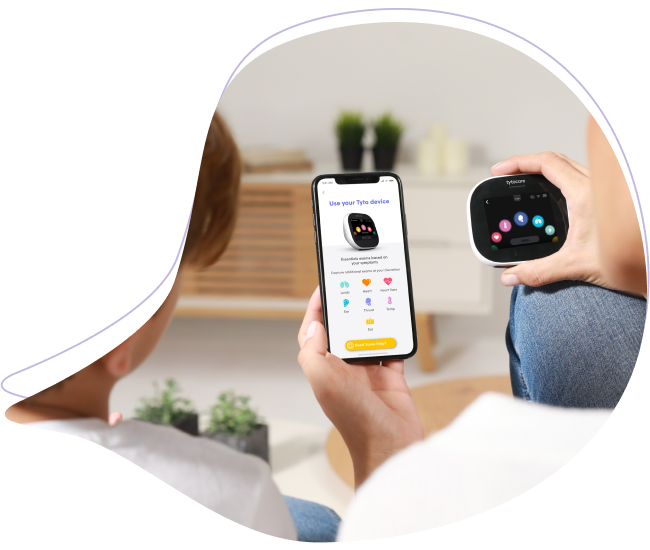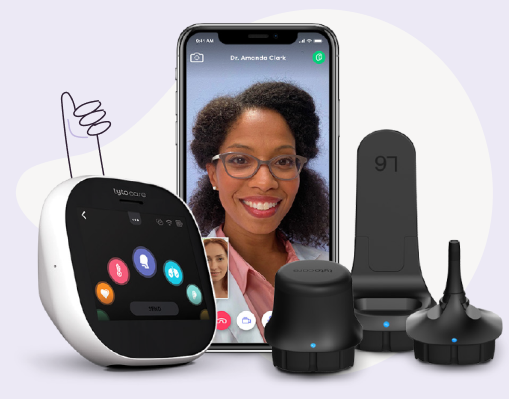You can share a certain patient’s visit, including all the recorded exams, with a colleague for the purpose of a medical consult. Once you share the selected visit, you’ll need to provide the email address of that person. An email, with a link to the specific visit you have selected, will be sent to the shared person.
The owner of the shared email will then be able to review the recorded exams.
Note this link is shared for a limited time. In addition, only the patient’s first name, gender and date of birth (in years only) will be shared, to prevent identification of the patient. Please make sure the shared recorded exams do not include any patient identification data.
Note: the shared person does not have to own a Tyto user.
Note: Please make sure the person you would like to share this visit with is allowed to see the medical information and recorded exams of the selected patient, and he is indeed the owner of the email you are sharing this visit with.
To share a visit, first select the visit you would like to share.
The Share icon ![]() is displayed at the upper-right corner. Press Share to open the sharing screen.
is displayed at the upper-right corner. Press Share to open the sharing screen.
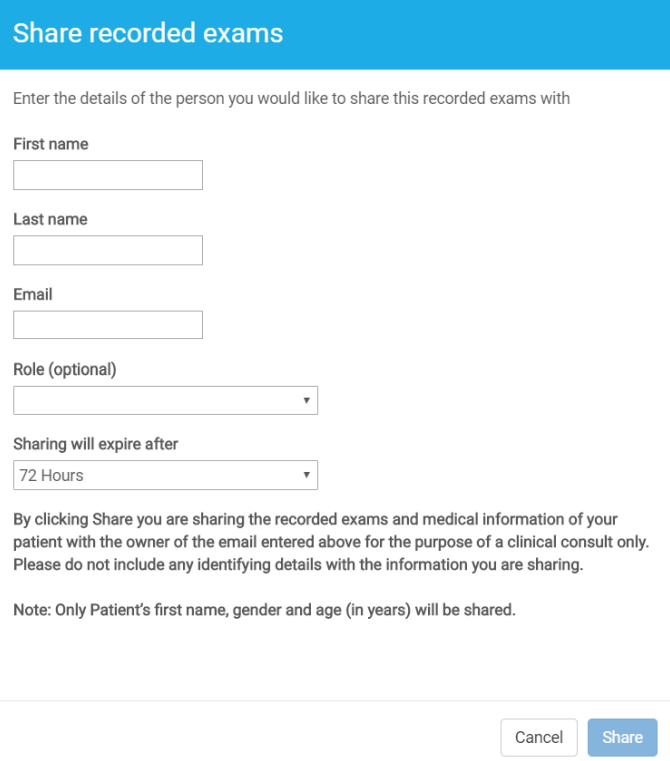
The Share Recorded Exams window is opened:
- Enter the first and last name of the shared person.
- Enter the email address of that person. A link, providing access to the selected visit, will be sent to this email address. Please make sure the owner of this email is allowed to review this visit and recorded exams.
- Optionally, select the medical role of the shared person.
- By default, the shared link provides access for 72 hours from the time it was shared by you. You can change the expiration time to either after 24 hours or 7 days.
- Press Share to share the recorded exams.
If You wish to cancel a shared visit, select the shared visit and press Share.
You will see at the bottom of the window an indication that this visit was shared with the name of the shared person, and when it was shared. To cancel the sharing press Cancel all sharing of this visit. Press Yes on the confirmation message.
Once a visit is shared, the email sent will include a link allowing access to the recorded exams. The shared person will need to enter a security code, which will be sent to his email once he would try to access the shared visit.